For businesses to be more productive in this digital era, the processes of document signing have been streamlined by converting paper documents into PDF format. So it is important to get used to how to sign a PDF electronically.
If you have a Mac computer, you will be able to sign a PDF in a variety of ways. With this guide, you will learn how to add signatures to PDF documents with your Mac computers. This is a great way for Mac users to save time and money when closing transactions.
How to Sign a PDF on Mac
The process of signing a PDF document is not difficult. Here we recommend you use the Sign-PDF app. With this web-based tool, you don’t need to install any third-party software, and there are only four simple steps you need to take to have your document signed.
Step 1: Go to the Sign-PDF homepage and upload your PDF document.
Step 2: Edit the document as you like.
Step 3: Attach your electronic signature onto the document.
Step 4: Download the document and save it to your computer.
Signing a PDF on your Mac computer is just as easy as that.
How to Delete a Signature in Mac
There may be times when you want to remove a signature from your PDF document. In this case, you need to use the Preview app on your Mac computer to delete the signature. Here is how:
Step 1: On your Mac computer, launch the Preview app.
Step 2: In the Preview app, click File > Open. Then open the PDF document with the signature you want to remove.
Step 3: Click the Markup button.
Step 4: Click the Sign button.
Step 5: Move your mouse cursor to the signature you want to delete.
Step 6: Click the x button to remove the signature.
5 Alternative Apps to Sign a PDF on Mac
Using Sign-PDF is a good starting point, as it is a quick and easy way to sign your documents electronically. But it isn’t the only choice. There are many other PDF signing solutions on the market, and choosing one isn’t difficult.
To help you decide which one is right for your needs, we’ve put together a list of five of the best options out there. Take a look at them below and see what suits you most on your Mac computer.
Preview
Preview is an application for Mac that lets you open, view, and save PDFs. You can integrate it with your workflow by using it to sign documents. The Preview app is an ideal tool for people who need to sign documents on the go using their computer or iPad. The app has all the necessary tools for signing your document in just a few clicks. It also keeps track of what changes you’ve made so you can easily revert back to the original version if needed.
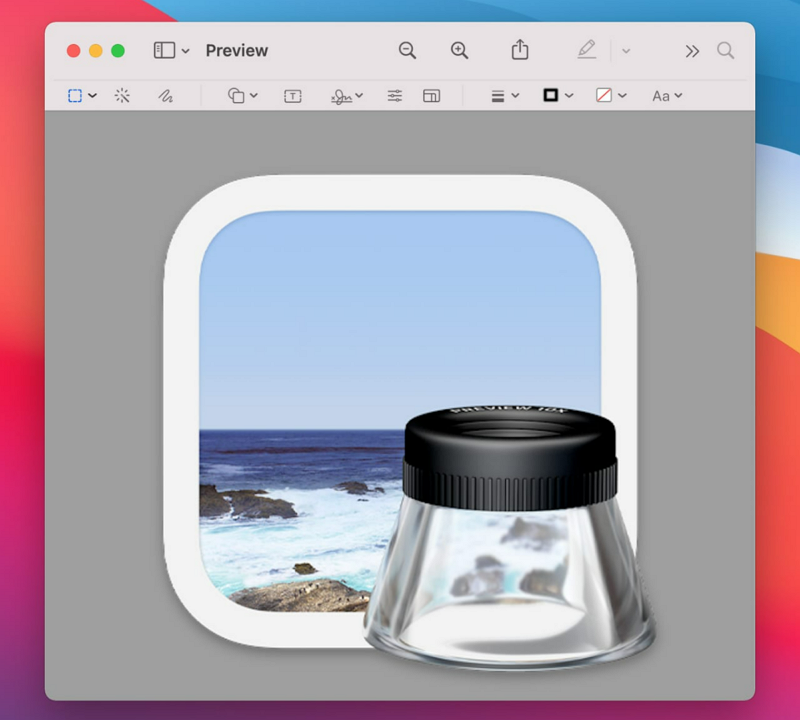
Adobe Acrobat Reader DC
Adobe Acrobat Reader DC is the trusted PDF reader you already know. Beyond being a fantastic document viewer, it can also be used to create electronic signatures for documents on all mainstream operating systems. It is a necessary tool for any business person who uses the Adobe tools to work with PDFs or text documents that need to be signed or encrypted in any way. Adobe Acrobat Reader DC integrates security features like digital signing, encryption, and digital certificates into one easy-to-use package. Also with the improved integration with mobile devices, it would be very easy for you to sign a document on the fly.
One thing to note when signing with Acrobat Reader DC is that its DC (Document Cloud) service can’t communicate with other cloud services. If you’re a user of iCloud, Google Drive, DropBox, or any other service, you need to subscribe again to Document Cloud to be able to get things done.
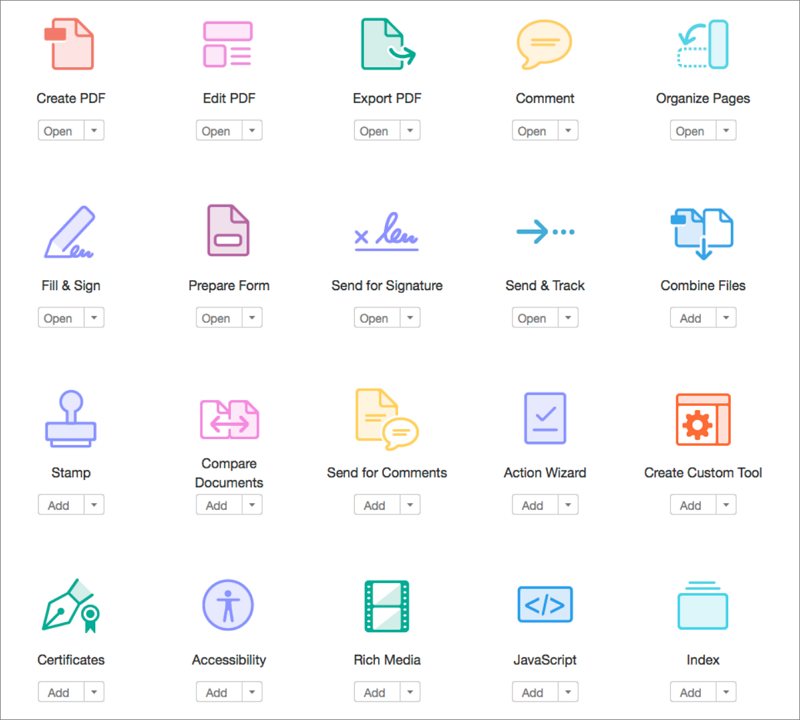
DocuSign
DocuSign is one of the leading electronic signature apps. As a convenient service that allows users from macOS and other platforms to sign documents electronically, it provides an easy way for businesses and individuals to create, send and receive signed PDF documents online. DocuSign has a lot of features that make it stand out from competitors, such as document sharing and business workflow automation. It adopts a variety of security features (e.g. strong data encryption) that make it one of the most reliable electronic signatures providers in the market.
Despite their popularity, DocuSign often comes under criticism for offering unsatisfactory customer support. Also, the poorly designed API/SDKs make it difficult for developers to integrate this service into their software.
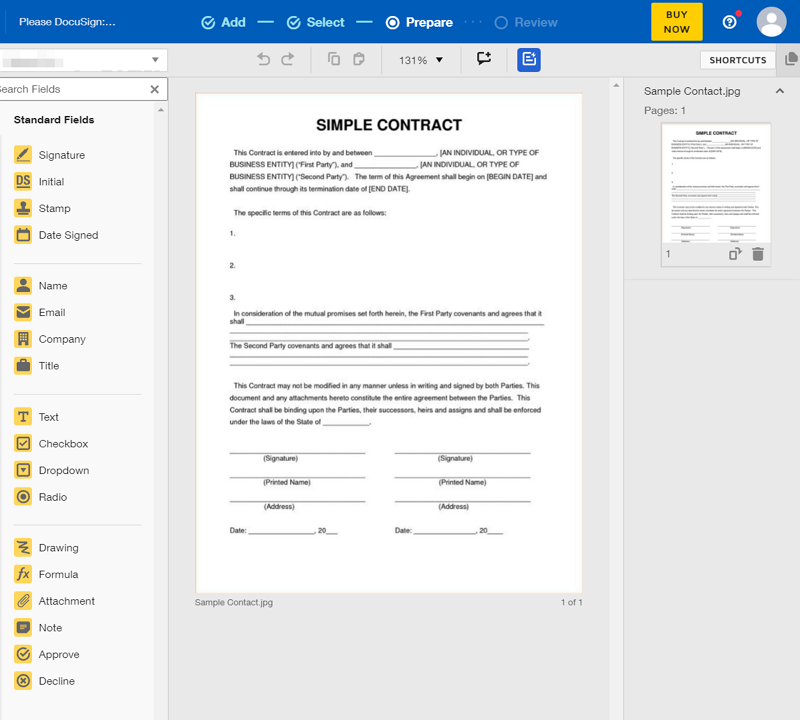
PDF Expert
Similar to Adobe Acrobat, PDF Expert is a program that lets you open, view, comment and sign PDF documents on your Mac computer. The app has received stellar reviews from users because it has an intuitive interface and is easy to use. This PDF viewer and signer has also an iOS app and, along with the Mac version, it can help you sync the signatures across all your devices easily from anywhere.
Note that PDF Expert is only available on the macOS systems and iOS devices. If you sometimes want to sign your documents on a Windows computer, you should turn to something else.
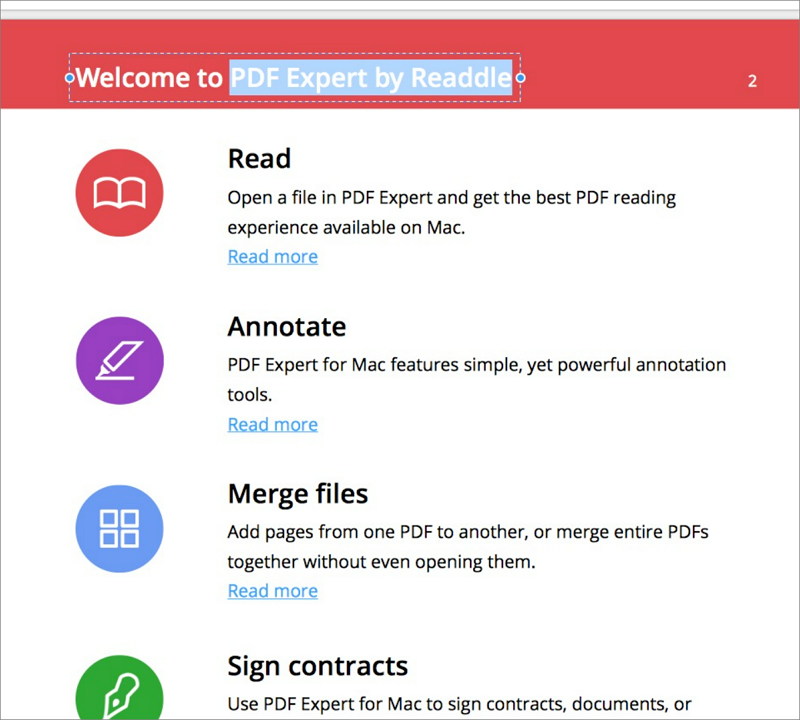
CocoDoc
CocoDoc is a cloud-based PDF editing solution. With CocoDoc, you can prepare your PDF documents in seconds. And, with its eSign feature you are even able to sign your documents electronically rather than use pen and paper. CocoDoc is especially helpful if you need to sign a contract or agreement quickly on the go. The process is very simple: upload the document, create and place your signature, and then download or share the file. Everything can be done just instantly, and you get a signed document ready for use.
CocoDoc also offers security measures to make sure your data stays safe with this app. It secures your documents with 256-bit SSL encryption. Everything password-protected won’t be accessed by anyone, including the app itself. And You don't need to worry about your files on the server because they'll be automatically deleted after processing.
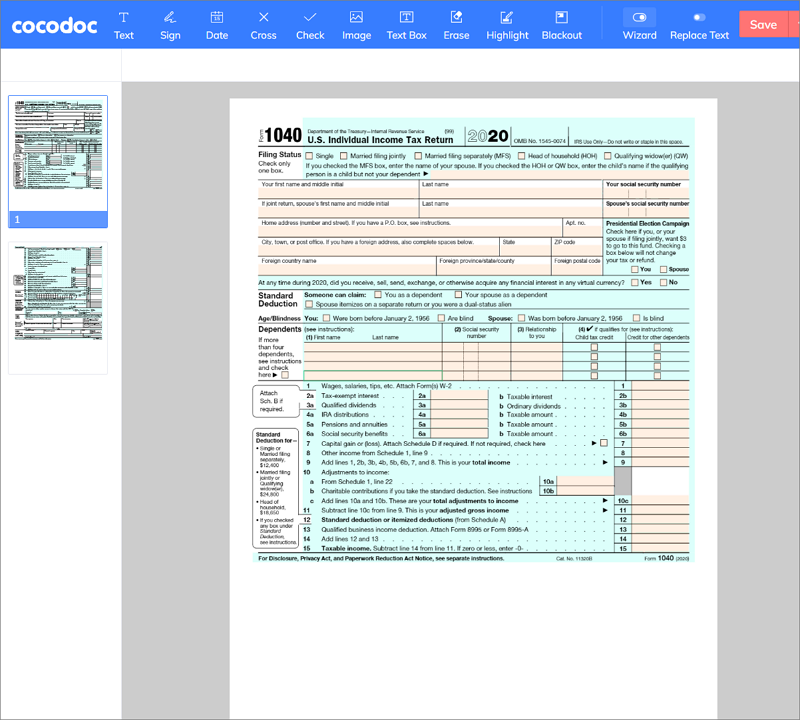
FAQs
Is it safe to sign a PDF online?
There are also security risks associated with signing a PDF online such as phishing scams and fraudulent websites that prey on your trust. But as long as you use a service that offers strong protection solutions (as the major eSign tools these days usually do), it is generally considered safe to sign a PDF document online.
What makes a great electronic signature service?
A great eSignature app should be easy to use, meet your specific needs, and provide you with the tools needed to complete your tasks. It also needs to make sure that their signature is accurate with an automatic check of the document against a centralized database of signatures. Besides, it should be able to secure the data created, transmitted and stored when signing with the tool.
Why can't I fill and sign my PDF?
PDFs can be created using a variety of software or online services. If your PDF document was created in a program that does not support the current tool you’re using, you may not be able to sign and fill the document. You should try opening it using another PDF program.
How to sign documents on a Mac computer?
There are a few different ways to sign documents on a Mac. One way is to use the built-in Preview app. Another way would be using a third-party PDF viewing and editing tools like Adobe Acrobat Reader or PDF Element. The third option is to use the web-based eSigning solution such as DocuSign or CocoSign.
How to sign a Word document on a Mac computer?
One way to sign a Word document on your Mac is to scan your signature as an image and paste it on your Word document. The other way you can try is to save the document as a PDF file and then use the methods mentioned above to sign it.