Have you ever imagined signing a PDF on your Android phone without printing it out and signing it with pens in your office? The answer is absolutely yes.
With the esign solutions offered in this article, you can sign a document or request others to sign a PDF anywhere and anytime. All you need is just the Internet connection and your Android device.
How to Sign a PDF on Your Android Device
Here’s how to sign a PDF via sign-pdf.org if you’re using an Android phone or a tablet with an Android system:
Step 1. Go to sign-pdf.org homepage.
Step 2. Pull your document to the toolbox.
Step 3. Tap the signature icon, and you can choose to draw your signature or upload a picture of it.
Step 4. Adjust the position of your signature, customize it as you wish.
Step 5. Click “Finish & Sign” to download the signed document, DONE!
Request Signatures
Sometimes your document needs to be signed by more than one person, so what’s the easiest way to request signatures from others? The best answer is using the “Add Signer” feature on sign-pdf.org.
Click the button and you’ll be asked to fill out the email addresses and names of the recipients, then the PDF file with a signing request will be sent to their email address. And the signed document will be sent back to you once they finish signing it.
In this way, you don’t have to send the document to each recipient one by one, which can save your precious time and improve your work efficiency.
Sign Documents Yourself
Signing a document yourself is more than easy with your Android phone or tablet. Since electronic signatures are well recognized by many countries and regions in the world, you can sign a PDF file without printing it out and handwriting your name.
You can design your own signature with your own fingers, drawing it or typing with a style you like. You can also pick a color or regulate its size to make it unique and personalized.
If you don’t like the digital stuff, it’s alright because we aim to resolve all your concerns. Just write down your name with a pen, take a photo of it and upload it to our tool. Then you can add this signature to your PDF file with just some clicks.
5 Best Apps to Sign PDF on Android Device
If you’re not satisfied with the solution above, you may find the following apps applicable since they are the top 5 most popular tools providing PDF signing service according to our investigation:
1. Adobe Reader
Adobe Reader is the most popular PDF viewer and editor software on the market. This software not only allows you to sign a PDF, but also accesses a variety of other features on your Android phone, tablet.
Some of these features include:
- Reading a PDF with annotation tools
- Highlighting parts of the PDF that you find important or interesting
- Adding comments or notes to specific parts or pages
- Taking snapshots of any part of the document for easy reference later
2. DocuSign
DocuSign is a company that provides electronic signature services for signing PDF documents, either on its website or through an app on your Android phone or tablet.
This app is also known for its powerful integrations with more than 300 business apps, such as Salesforce, Microsoft Dynamics 365, Google G Suite, Office 365, etc. This allows for seamless document signing and sharing between team members.
DocuSign Android app is designed for customers at all levels. You can benefit from its personal, professional, enterprise or developers solution with distinctive features.
3. SignNow
SignNow is an eSignature service that lets you sign documents on your Android phone or tablet at any location and at any time. This eliminates the need to print and e-sign your documents. You can use it to sign contracts, NDAs and other agreements legally and securely.
Signers can sign and send documents electronically with SignNow from any location, including home, office, airport lounge, or hotel room. This makes it one of the most convenient ways to get documents signed.
You don’t need to download an Android app to use this tool. The SignNow homepage provides a complete guide for you to sign a PDF without hassles.
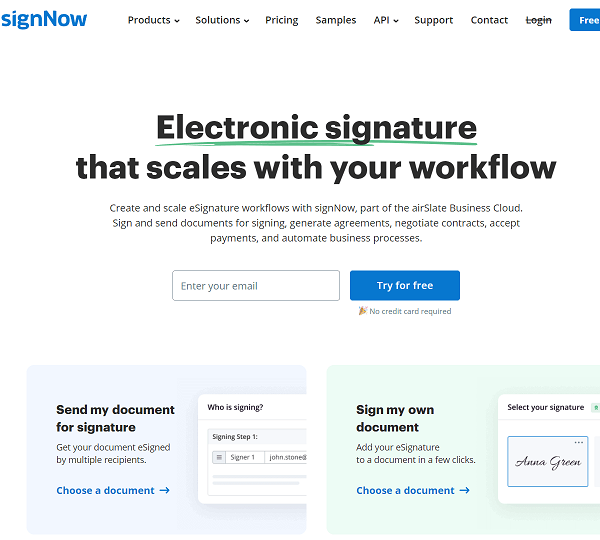
4. SignEasy
With a good name, SignEasy is an online signature tool that helps users sign documents easily and quickly.
Signing documents manually can be time consuming and tedious, so SignEasy makes signing and filling out forms online simple and fast. The service is available online and it doesn't require downloading or installing any application. The process of signing a document with SignEasy is like a flash- just upload the document, enter your details and click “Sign”.
For companies, SignEasy's API is a powerful tool that perfectly integrates into your workflow. It works with any app or website, and lets you sign documents from anywhere, securely and legally.
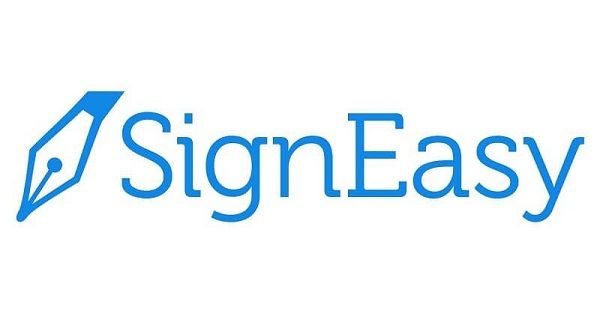
5. HelloSign
HelloSign is an eSign application that lets you sign documents online and send documents for others to sign.
With an Android device, you can log into its website to sign any type of document stored on your phone or received from others, and send them back to the person who sent them to you.
The biggest advantage of HelloSign is that it can fit into any device - your phone, tablet, or laptop - so it’s easy to get access to whenever you need it. And it has an encrypted signature process that ensures your information is always secure when you're not using the app.
Sign PDF Android FAQs
1. How Do I Make My Digital Signature Visible?
You can view the digital signature details with Microsoft apps like Word, Excel, or PowerPoint:
1) Open the file with a digital signature that you want to make it visible
2) Tap File - Info - View Signatures
3) Click the down arrow on the signed name, then hit Signature Details. Now the digital signature is visible.
2. How Do I Remove a Digital Signature from a PDF?
Removing a digital signature from the PDF file you created is quite easy. Just put your mouse pointer on the signature and right-click, then you can choose the “Clear Signature” option to remove it.
You can also request others to remove a signature from a document you received, so as to share the PDF or get an unsigned file.
3. How Do I Prepare a Pdf for Signature?
First of all, you need to create a PDF file. You can convert your document in any format into a PDF file with the powerful tool provided by CocoDoc. Just drop the file to the toolbox to the PDF converter or upload it from your device, Google Drive, Dropbox, etc, then it will be converted into a PDF in seconds and ready for signature.
4. How Do You Add a Digital Signature to a Date and Time in PDF?
Yes, you can use CocoSign to add a date and time along with your digital signature in PDF. After logging in to your account, select “Sign Yourself” or “Send for Signature”. Upload the PDF to be signed and fill out other information, then you can pull the date field from the editor to the position you want to add. Now, your PDF has a digital signature with a date and time.
5. Can I Sign a Document on My Phone?
Sure. There are a number of ways you can sign a document on your phone. But we suggest using the sign-pdf.org solution because it is fast and easy. You don’t need to download a phone app or sign up to get an electronic signature for your PDF document.