Signing PDFs physically involves hassles such as printing, scanning, and sending back to the requestors with your wet signatures. It is hard to beat the one-stop convenience provided by electronic signature tools, as they allow you to edit, e-sign the PDFs securely via e-devices like Mac, Windows, Apple/iPad, and Android. This article will show you how.
Besides, with our list of the best e-signature solutions, you'll be able to narrow your search and find the one suited for your signing needs. Simply scroll down.
How to Sign PDF Online
Use Sign-PDF
Sign-PDF is a handy e-signature tool enabling you to sign your PDF only with simple clicks, on any device, anywhere. Upload your file, add the Signature field and append your signature by typing, drawing, and uploading. Very simple. You can also choose from a selection of fonts and styles to make your e-signature look unique and professional. With Sign-PDF, you get the peace of mind that your documents are legally binding and authentic.
How to Sign PDF on Windows: Use Adobe Reader
It’s a well-known fact that Adobe Reader is a versatile tool that makes creating, viewing, and editing PDF files a breeze. However, quite a few might overlook its another feature, Fill & Sign, with which electronic signatures are also within reach. Open the PDF file to be signed with Adobe Reader‘s Fill & Sign tool, and you can add your electronic signature in three different ways: typing, drawing, or uploading an image of your signature.
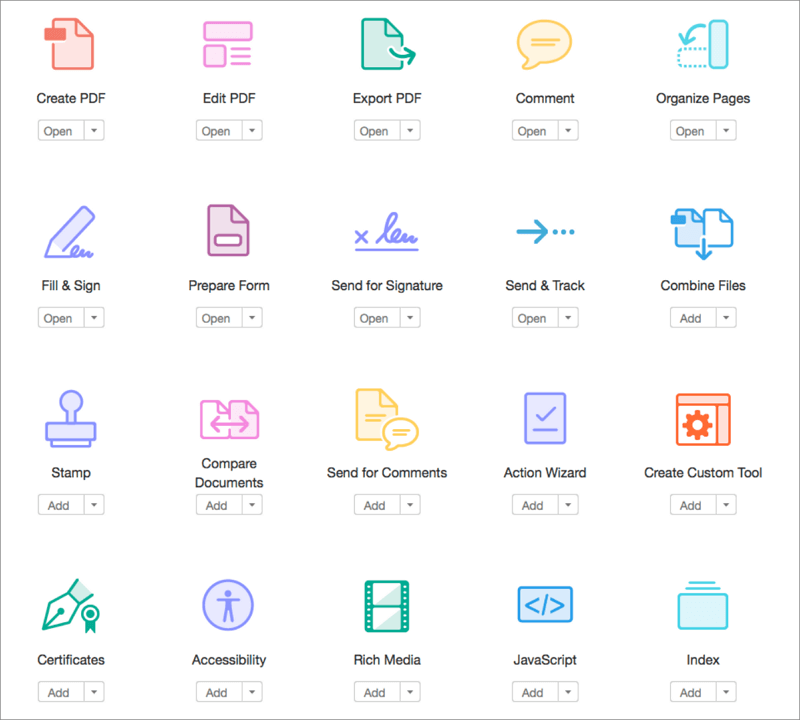
How to Sign PDF on Mac: Use Preview
Preview is the answer to many of the struggles faced by today's Mac users. Not only does it allow them to view, zoom, rotate, and print documents, but also it provides quick access to sign a PDF file for free. There are two main solutions to help you create your e-signature: use your finger to draw your signature on the trackpad, or write your signature on a white piece of paper and then capture it. With this ground-breaking application, you save time, and experience a more seamless, efficient workflow.
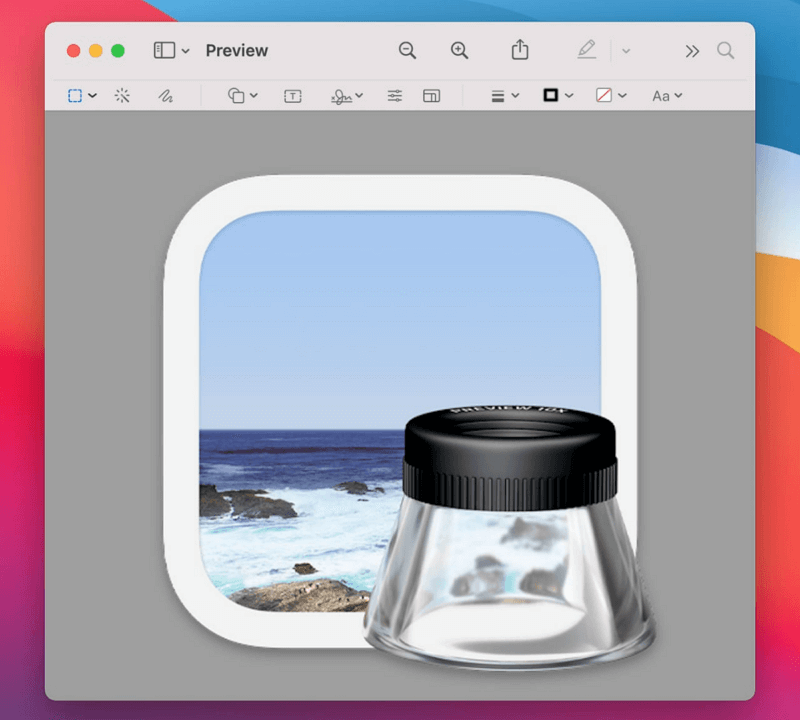
How to Sign PDF on iPhone and iPad: Use Mail or Adobe Fill & Sign
The Mail application in iPhone and iPad is one of the most underrated features. It is made possible to sign a PDF file effortlessly using this amazing email program since it has multiple markup tools for adding your signature to the PDF file after you open it in your email. Simply choose a preferred markup tool, draw the signature with your finger, and you're done.
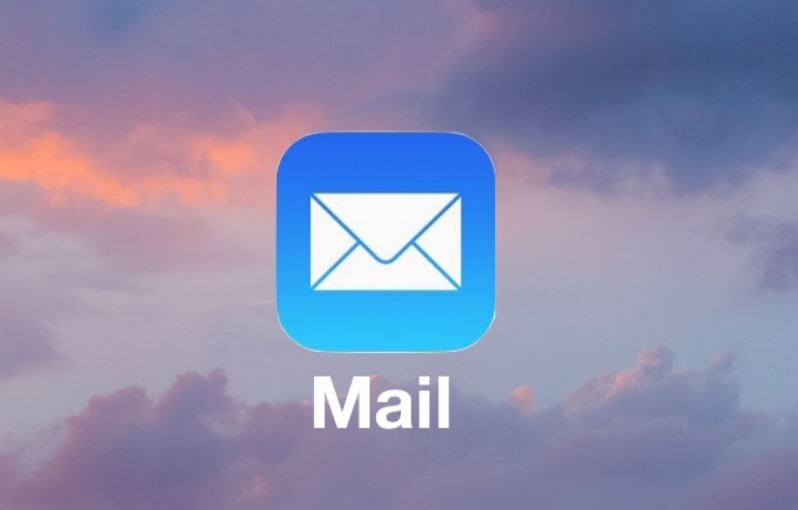
If you need another app to sign PDFs electronically, let Adobe Fill & Sign take care of this for you. It allows you to sign unlimited PDF files, replacing hand-sketching with speed and ease. You can either take a picture of your wet signature or draw one with your finger or a stylus.
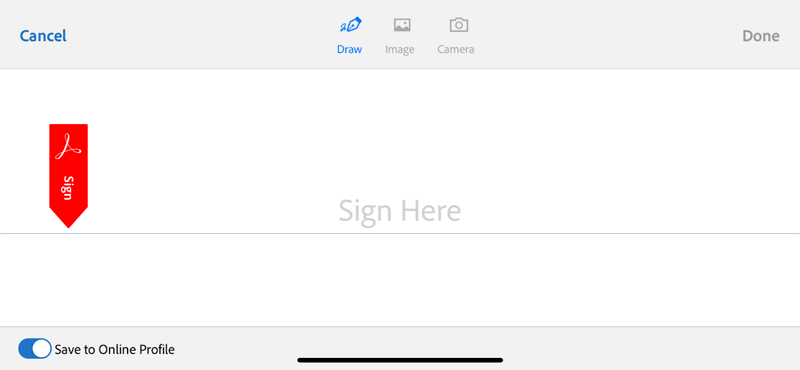
How to Sign PDF on Android: Use Adobe Fill & Sign
Unlike iPhone, Android does not come with any built-in service which enables you to e-sign a PDF. But relax, you can also utilize the application we just mentioned previously, Adobe Fill & Sign, which works perfectly for Android as well. Use your finger or a stylus to create a signature that suits your tastes. Then add it to the appropriate place in the PDF. Or, simply snap a picture of your handwritten signature with the camera of your e-device.
5 Alternative Apps to Sign PDF
Electronic signature tools have become mainstream among businesses since they can help bypass the paper-signature process. The options for these tools are still vast and varied. Here we have compiled a list of alternative apps to sign PDF electronically. Read on to find one that works for you most.
1. DocuSign
As one of the global leaders in electronic signatures, DocuSign’s ease of use and top-notch security has made it a popular choice among masses of businesses, startups, and professionals who need to e-sign contracts or agreements quickly. It is built for mobile and can be used on any device with internet connections, like laptops and mobile devices. It’s a cloud-based e-signature service and has integrations with other platforms like Salesforce, Google, Apple, and Microsoft. But DocuSign isn’t perfect. It receives a mix of responses from its users. The biggest disadvantage is their unresponsive customer support. And It is a bit more expensive than other alternatives in the market.
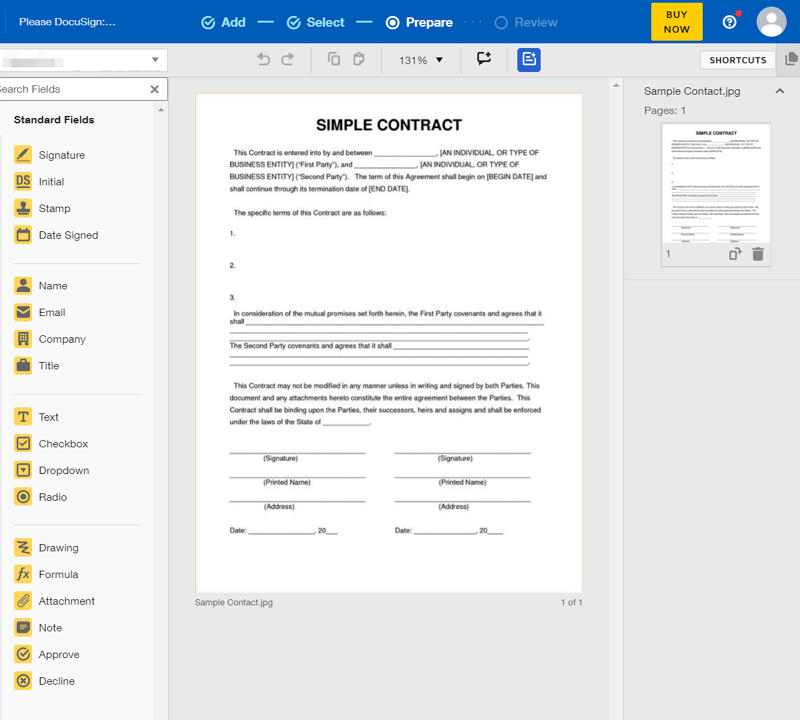
2. SignEasy
SignEasy is revolutionizing the way people interact with contracts, agreements, and other legal documents. It has plans that fit the budget of individual users and businesses of all sizes. Contrary to many other eSigning software, SignEasy has more solutions for authentication, including Passcode, fingerprint, and FaceID authentication. Files being transmitted and stored are encrypted via SSL. But SignEasy also has its flaws. It was criticized for only offering one template in the lower plans. Another drawback is that the product is not stable and slow occasionally.
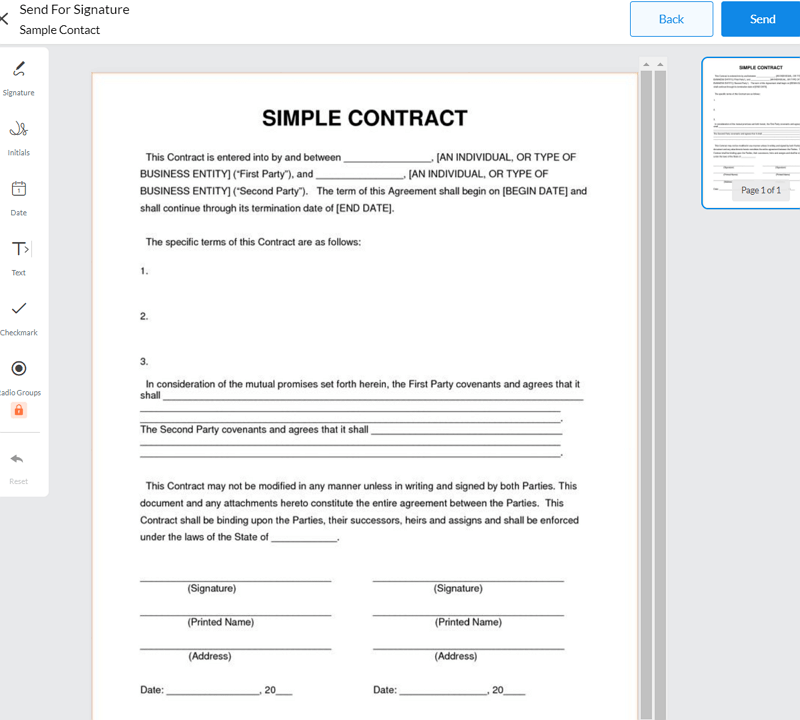
3. HelloSign
HelloSign is also a renowned e-signature software on the market. It provides consumers with a fast, simple, and secure solution to sign documents, gather signatures, track signing activities, and manage documents. Compliant with ESIGN, UETA and HIPAA, HelloSign features strong signer authentication, making sure the e-signatures are legally binding. It has custom branding for Business and Enterprise plans. Nevertheless, some of the users of HelloSign reported that sometimes the product is a bit buggy.
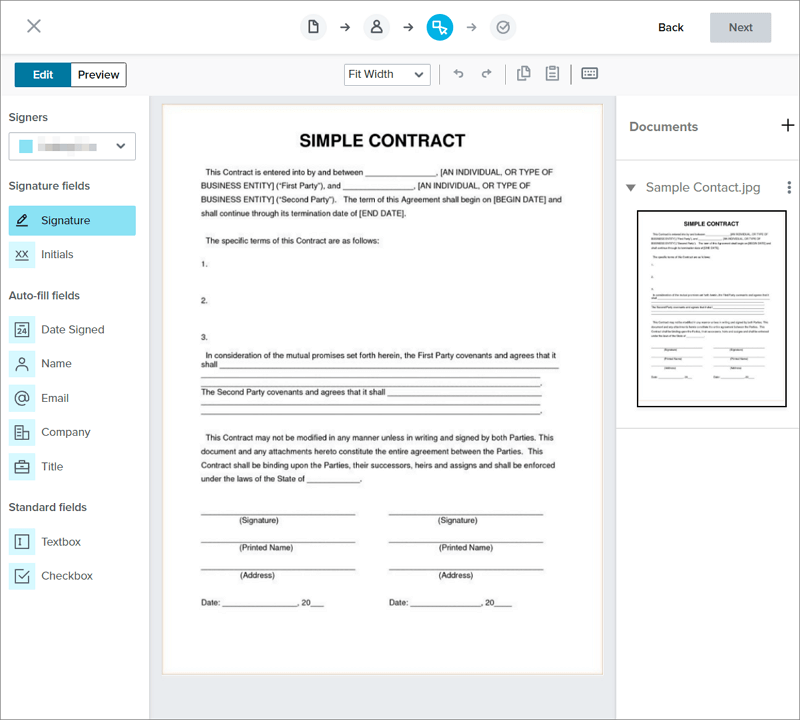
4. PandaDoc
PandaDoc is suitable for any size company switching to paperless workflows, and its affordable pricing plan helps it beat the competition. It offers live chat services as well as white-glove email support so that every customer has an outstanding experience with their documents from start to finish. It allows a wide range of integrations with other platforms like Google Drive or Quickbooks. PandaDoc has more than 450 pre-built templates like rental agreements. For those who want more flexibility, they can upload their existing documents as templates and edit them as needed. The biggest flaw might be that the subscriptions are separate for each individual user, so accounts cannot be shared between team members.
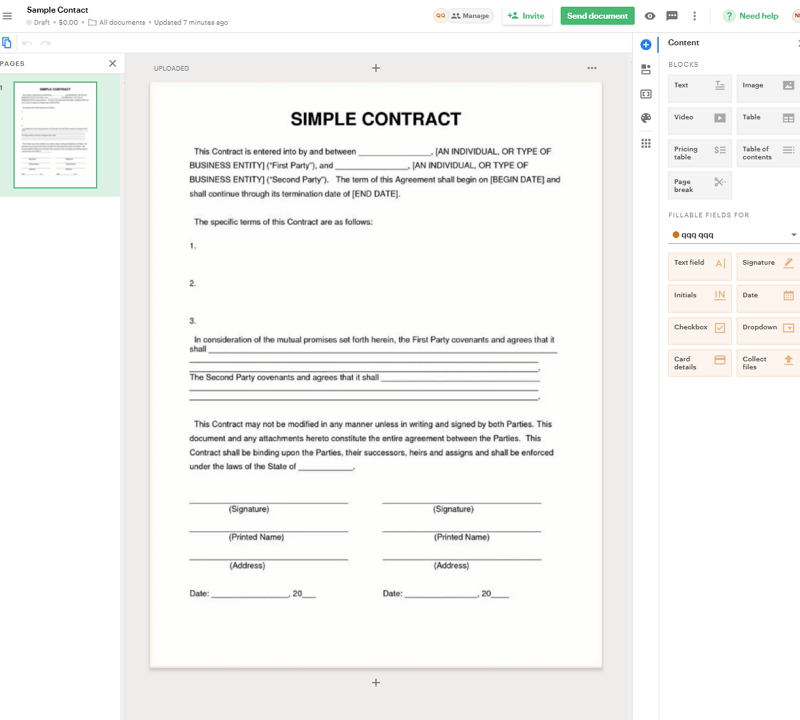
5. SignNow
Compared to other providers, SignNow offers the best value for money. SignNow’s $5 plan provides unlimited customizable templates and allows users to sign unlimited documents. Moreover, users can create and share signing links, further simplifying the signing process. It supports live chat and provides Android and Apple Apps. While disappointingly, SignNow’s interface is not straightforward but very confusing. It has not prepared onboarding guidelines nor video tutorials to educate new users how to use the product throughout the signing process.
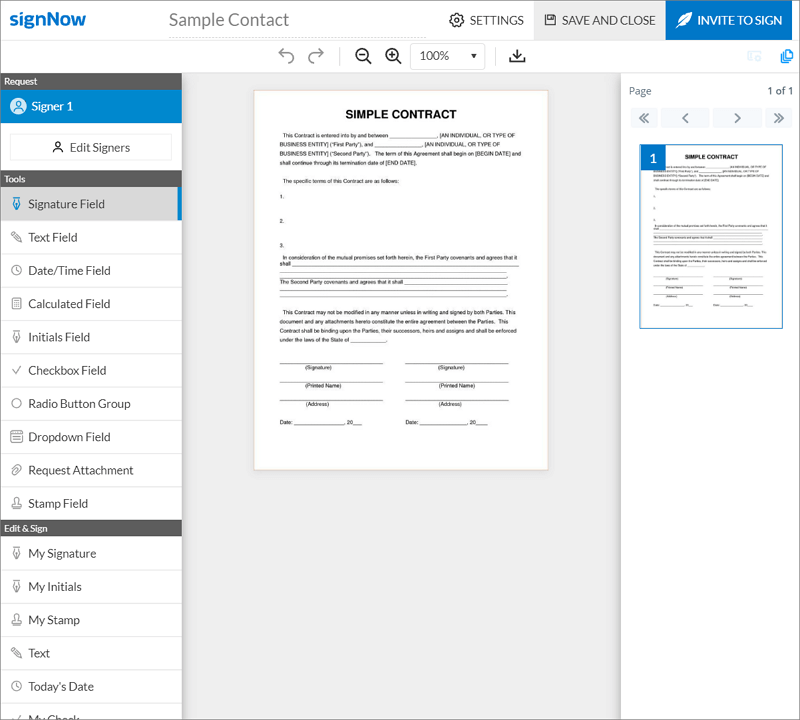
FAQ
1 Is It Safe to Sign a PDF Online?
Yes. There are still risks that need our attention when it comes to electronically signing a PDF, let’s say phishing scams. However, if you choose to use a reliable e-signature tool with a package of security measures like AES 256-bit encryption, you’ll be assured of a safe signing experience.
2 What Makes a Great Electronic Signature App?
First and foremost, it needs to be newbie-friendly and be compatible with many different devices and applications. High-standard security measures are also required so that users can have peace of mind while signing important documents online. Additionally, a great e-signature app updates its features constantly and makes itself an all-round tool. If the app is willing to give a free trial, or better, a free plan, then it gets the head start.
3. Why Can’t I Fill and Sign My PDF?
Most browsers use a PDF viewer that does not allow fillable fields by default. Consequently, you have to consider using another suitable PDF program.
4. How to Sign Documents on Mac?
You can e-sign PDF documents on Mac in three ways. First, use the built-in application Preview in Mac. Or, you can use a dedicated PDF editor, like PDF element and Adobe Acrobat DC. You can also consider using e-signature software which provides an all-in-one solution for you to sign, gather signatures, and manage documents, such as Adobe Sign and DocuSign.
5. How to Sign a Word Document on Mac?
The easiest way to sign a Word is that you snap a picture of your signature, then crop it to a suitable size, and upload the image to the document from your device. If you are not a fan of that solution, then you can use the built-in application Preview to create an e-signature, and save the e-signature image to your desktop. Hooray! Now you can add it to any Word document whenever needed.